improved
Settings
Scheduling
Update to Custom Scheduling Fields management
We have just updated the configuration page for Custom Scheduling Fields (CSFs). The new experience cleans up the process of adding and/or editing your custom scheduling fields and sets the stage for upcoming enhancements to CSFs as well as the scheduling process in general.
NOTE:
If you don't have any need to add to or edit your CSFs then you don't need to do anything as the functionality of the CSFs remains the same at this time.With this update you will now see a link at the bottom of Settings / Scheduling Options labeled Manage Custom Fields which will open a new page with all your custom fields.

On the new page you will see an easy to read list of your CSFs and buttons to Add a CSF or Edit the order of the CSFs.
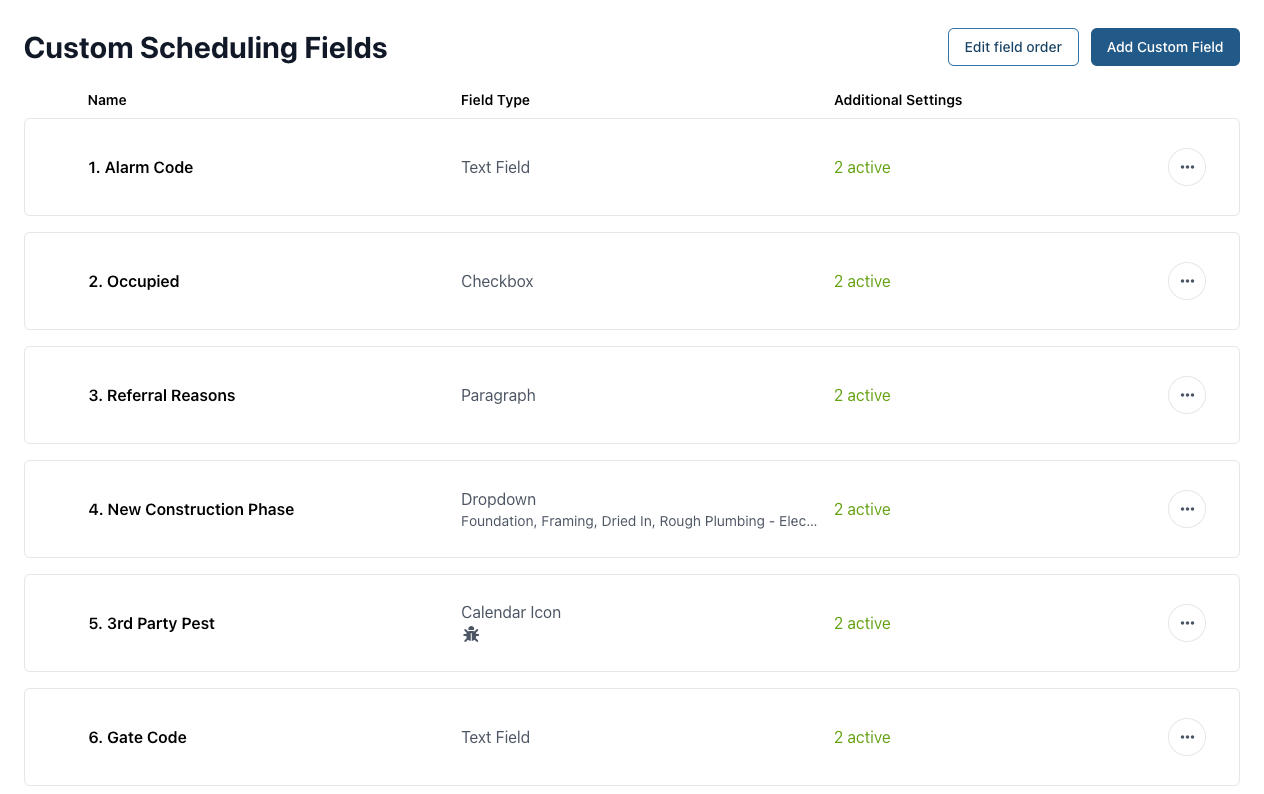
You are also able to quickly see where CSFs are displayed and whether or not they are required by hovering over the Additional settings indicator for any CSF.
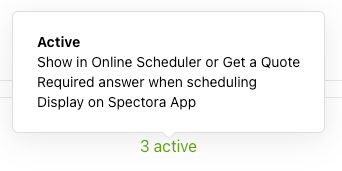
Clicking on the 3 dot menu button for a CSF will provide options for editing, deleting or copying the placeholder for the CSF.
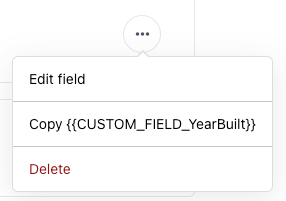
Creating a new CSF or editing a current one of course still has all the same functionality it always has but in a much cleaner and easy to access way.

Check out the updated article for Custom Scheduling Fields for more info.